In this article, I will illustrate the steps to create and add signatures to your all outgoing and forwarded email messages in Outlook Web App.
Office 365
Open https://outlook.office.com/ in web browser
Login with your account.
Click on the setting icon located on the top right corner.
Search ‘email signature’
Type the signature in a text box.
Check both boxes and click OK.
Exchange Outlook Web App
Open Outlook Web App in web browser
Login with your account.
Click on the setting icon located on the top right corner.
Select Options
Settings - email signature
Type the signature in a text box.
Now when you create a new email message or forward an existing message, the signatures will be automatically appended.


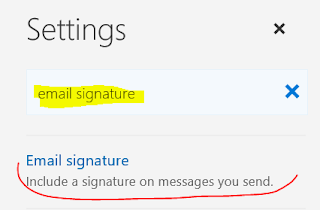
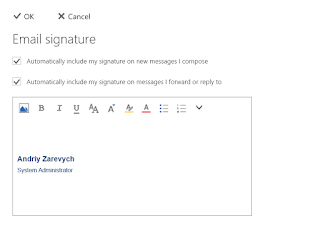
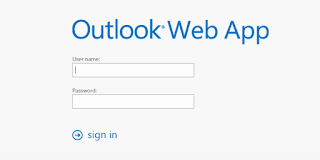


No comments:
Post a Comment