You may use DHCP server option what detects conflicts by pinging an IP address before offering that address to clients.
DHCP Conflict Detection is useful, if some client use a static ip-address from DHCP pool.
On Windows Server by default DHCP Conflict Detection is disabled.
To enabled DHCP conflict detection
Open DHCP console
Set conflict detection attempts from 1 to 5
To enable DHCP conflict detection from PowerShell
[PS]Set-DhcpServerSetting -ComputerName <DHCP Server Name> -ConflictDetectionAttempts 1
To view DHCP conflict detection from PowerShell
[PS] Get-DhcpServerSetting -ComputerName <DHCP Server Name>
Note:
Setting conflict detection attempts higher than 2 isn't recommended because each attempt takes as long as 1 second.


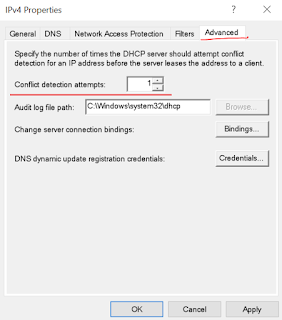
No comments:
Post a Comment